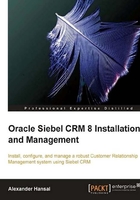
Installing the Siebel Gateway Name Server
The installation of the Siebel Enterprise Server components on Linux and other UNIX-based operating systems begins with executing the setup[OS] executable in the Siebel_Enterprise_Server folder of the Siebel installation image, where [OS] has to be replaced with a name representing the operating system.
For example, on Linux, the executable is named setuplinux. The following screenshot shows the Siebel_Enterprise_Server folder of the Siebel installation image for Linux:

The file named setuplinux must be executed to run the InstallShield wizard.
Before launching the setup executable, we must ensure that a directory named /var/adm/siebel exists. This directory is used to store files such as vpd.properties, which control the state of the installation.
It is also recommended to administer all installation steps under the same non-root user account.
The following table describes the steps that the InstallShield Wizard executes and provides example values for entries an administrator has to make to install the Siebel Gateway Name Server on Linux:
Step
Description
Tasks and Example Values
1
Start the InstallShield Wizard.
Execute the setuplinux file in the Siebel_Enterprise_Server folder.
2
The Welcome dialog is displayed.
Click Next.
3
Specify the directory to which the application files should be copied.
Example: /u01/app/siebel/.
The directory should already have been specified in the planning document.
A subdirectory for the Siebel Gateway Name Server installation will be created automatically.
Click Next.
4
Select products to install.
Select the following:
- Gateway Name Server
Click Next.
5
Select Custom
Click Next.
6
Feature selection.
Keep the default selection.
Click Next.
7
Language selection.
Select ENU – English (American)
Click Next.
8
Summary
Check the information in the summary dialog.
Click Next.
9
The Siebel Configuration Wizard is launched automatically.
We will launch the Siebel Configuration Wizard later to finish the configuration of the Siebel Gateway Name Server.
Click Cancel to close the Siebel Configuration Wizard and confirm with Yes.
10
The InstallShield wizard success dialog is displayed.
Click Finish.
We can verify the installation of the Siebel Gateway Name Server by navigating to the installer target directory. We can observe that the installer has created the following:
- A directory
/u01/app/siebel/_uninst, which hosts the uninstaller program - The directories and files needed to configure and run the Siebel Gateway Name Server
Note
If you wish to follow along with this chapter, you can now run the installation wizard for the Siebel Gateway Name Server on a machine that fulfills the prerequisites described at the beginning of this chapter.