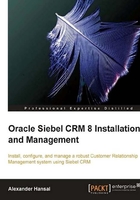
Installing the Siebel Web Server Extension
If we wish to use machines that run on Linux or other UNIX-based operating systems as web servers for our Siebel CRM infrastructure, we have to ensure that a supported version of the Apache HTTP Server is installed. In order to verify the correct HTTP server, we should consult the Siebel System Requirements and Supported Platforms document for the selected Siebel CRM version. This document is available on the Oracle Technology Network website at http://download.oracle.com/docs/cd/E11886_01/srsphomepage.html.
To run the web server on Oracle Enterprise Linux for example, we have to download and install the Oracle HTTP Server 2.0 as indicated in the official documentation.
The InstallShield setup executable for the Siebel Web Server Extension is located in the Siebel_Web_Server_Extension folder of the Siebel installation image.
The following table illustrates the process of installing the Siebel Web Server Extension (SWSE) on Linux:
Step
Description
Tasks and Example Values
1
Start the InstallShield Wizard.
Execute the setuplinux file in the Siebel_Web_Server_Extension folder.
2
The Welcome dialog is displayed.
Click Next.
3
Specify the directory to which the application files should be copied.
Example: /u01/app/siebel/sweapp.
The directory should already have been specified in the planning document.
Click Next.
4
Language selection.
Select enu – English (American)
Click Next.
5
Summary
Check the information in the summary dialog.
Click Next.
6
The Siebel Configuration Wizard for the Siebel Web Server Extension is launched automatically.
We will launch the Siebel Configuration Wizard later to finish the configuration of the Siebel Web Server Extension.
Click Cancel to close the Siebel Configuration Wizard and confirm with Yes.
7
The InstallShield wizard success dialog is displayed.
Click Finish.
To verify the successful installation of the Siebel Web Server Extension, we can navigate to the installation target directory and check whether folders and files have been created.
Note
Ensure that your demonstration machine hosts a supported web server and follow the instructions in this section to install the Siebel Web Server Extension.