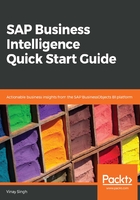
Creating a new relational connection
Create a new relational connection in your local project. Since I am using a SAP HANA database in my example, I will create it in a HANA database. You can choose a different database if you want:
- Choose the project we just created (UNI_relational_data) and choose File | New | Relational Connection
- Enter UNI_eFashion as the source name and add description of your own and choose Next
- Choose SAP HANA database 1.0 | JDBC Drivers and choose Next
- Fill in the required credentials and choose Finish
- Choose Test Connection to verify that the connection works
- Create a data source (Relational data source):

- Choose the database and the driver (here, I chose SAP HANA and JDBC Drivers):

Before we proceed further, let's try to understand the difference between the local connection and the repository connection. In IDT, a connection can be used to connect to a relational or an OLAP data source using the SAP BusinessObjects reporting tool. It can be a local connection or a connection that is published in a central repository. Any user running IDT can access a local connection. It becomes a secured connection when we publish the connection to the repository.
A .cnx extension in the connection shows that it is a local connection. It does not mean that it is a shortcut present to the secured connection from the SAP BusinessObjects repository. You are not allowed to publish anything in the repository if you use this connection. .cns is the extension shortcut that is linked to the secured connection from the SAP BusinessObjects repository.