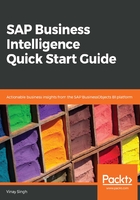
SAP BusinessObjects Analysis for Microsoft PowerPoint
In Microsoft PowerPoint, analysis is available as a separate tab in the ribbon. The ribbon is part of the Microsoft Office user interface, above the main work area that presents commands and options. Similar to Microsoft Excel, some Analysis options are available in the ribbon tab under Start.
Let's see how can we create a presentation using BusinessObjects Analysis for Microsoft PowerPoint. While, in Excel, the target users are analysts and business users, in PowerPoint, its target users are, to a further extent, business users. The use cases in PowerPoint also differ from Excel; in the latter, use cases are for the analysis and distribution of analysis (without building) while in PowerPoint, they're for the analysis and distribution of analysis (workbook building). The focus of Excel sheets is analysis and reporting while, in PowerPoint, the focus is more on reporting.
One comparison is that PowerPoint doesn't have all of the functionality of Excel but has some unique features of its own. The PowerPoint Analysis ribbon includes most of the same features as Excel, except the Design panel:

As shown in the preceding diagram, the Analysis tab contains the following groups, all of which are present under File | Analysis:
- Data Source
- Actions
- Data Analysis
- Display
- Insert
- Tools
- Presentation
Let's go through some of them in detail:
- Data Source has two options to choose from: Insert Data Source and Refresh All
- While with Insert Data Source, data from a source system can be inserted into a crosstab, Refresh All is used to refresh the data sources