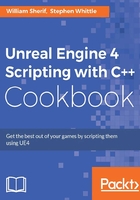
上QQ阅读APP看书,第一时间看更新
UE4 – creating your first level
Creating levels in UE4 is easy and facilitated by a great UI all around. In this recipe, we'll outline basic editor use and describe how to construct your first level once you have your first project launched.
Getting ready
Complete the previous recipe, UE4 – First Project. Once you have a project constructed, we can proceed with creating a level.
How to do it…
- The default level that gets set up when you start a new project will contain some default geometry and scenery. You don't need to start with this starter stuff, however. If you don't want to build from it, you can delete it, or create a new level.
- To create a new level, click File | New Level… and select to create a level with a background sky (Default), or without a background sky (Empty Level).
Tip
If you choose to create a level without a background sky, keep in mind that you must add a light to it to see the geometry you add to it effectively.
- If you loaded the Starter Content on your project's creation (or some other content), then you can use the Content Browser to pull content into your level. Simply drag and drop instances of your content from the Content Browser into the level, save, and launch them.
- Add some geometry to your level using the Modes panel (Window | Modes). Be sure to click on the picture of a light bulb and cube to access the placeable geometry. You can also add lights via the Modes tab by clicking on the Lights subtab on the left-hand side of the Modes tab.

Note
The Modes panel contains two useful items for level construction: some sample geometry to add (cubes and spheres and the like) as well as a panel full of lights. Try these out and experiment to begin laying out your level.