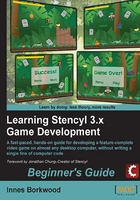
上QQ阅读APP看书,第一时间看更新
Time for action – creating a blank scene
The game file to import and load for this session is 5961_02_01.stencyl.
- Click on the message, This game contains no Scenes. Click here to create one, that appears in the middle of the right-hand side panel.
- Give the scene a name. I prefer keeping scene names to one word if possible, so let's call it Jungle.
- In the Background Color section of the dialog box, click on the long, thin, white rectangle so the color-selector pops up, and change the color to Sea Green—hovering the mouse over a color will pop up a tooltip with the name of the color.
- Click on the Create button.
What just happened?
We have just created a scene!
In Stencyl, a scene is most easily described as being a "level" in a game. Our game will have just one level during the initial development stages, and it's now being displayed in the Scene Editor.
If we have a look at the upper-left side of our Stencyl screen (under the toolbar), we can see that we have two tabs—one is the Dashboard tab, and the other is our new Jungle tab that represents the scene we have just created. Just in case you're wondering, an asterisk next to the name on a tab means that the work in that tab has not been saved yet—we'll save our jungle scene at the start of the next step!
